Django Import Export Library
django-import-export library provides an import_export app for your Django project. You can use the import_export app with Django Admin. It will simply add fully functional import and export buttons to the admin dashboard.
Model data can be imported from CSV, XML, Excel, JSON, etc. You may also export data to multiple file formats like CSV, XLS, TSV, ODS, JSON, YAML, and HTML.
You may easily add the import_export app in 4 easy steps:
- Step 1: Install django-import-export via pip
- Step 2: Add import_export to INSTALLED_APPS in settings.py
- Step 3: Import and inherit ImportExportModelAdmin in admin.py
- Step 4: Set import_export app permissions under settings.py (if needed)

Installing django-import-export library
To install django-import-export library simply run:
pip install django-import-export
Add import_export app to the project settings.py
Now, you must add import_export app in your project settings.py under the INSTALLED_APPS attribute list. Notice that the "-" is replaced with "_" because of Python's nomenclature rules.
INSTALLED_APPS = [
...
'import_export',
]
Sample Project of Django Import Export
[Note: Complete project is at the end of the page for free download.]
We are going to use an example model class called Blog under myapp
models.py
from django.db import models
class Blog(models.Model):
title = models.CharField(max_length=120)
author = models.CharField(max_length=120)
date_of_publishing = models.DateField(auto_now_add=True)
content = models.TextField()
def __str__(self):
return self.title
Now, simply import and inherit ImportExportModelAdmin class in admin.py
admin.py
from import_export.admin import ImportExportModelAdmin
from django.contrib import admin
from .models import Blog
class BlogAdmin(ImportExportModelAdmin, admin.ModelAdmin):
...
admin.site.register(Blog, BlogAdmin)
Note: ImportExportModelAdmin should be prior to admin.ModelAdmin in the multiple inheritance sequence to avoid MRO (Method Resolution Order) error.
Importing
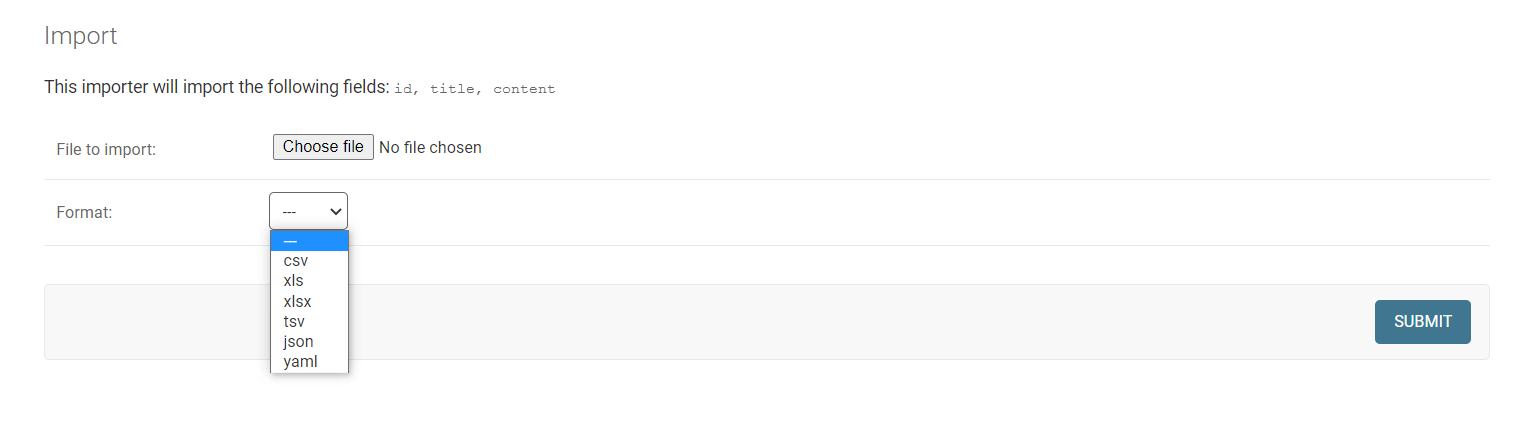 Exporting
Exporting
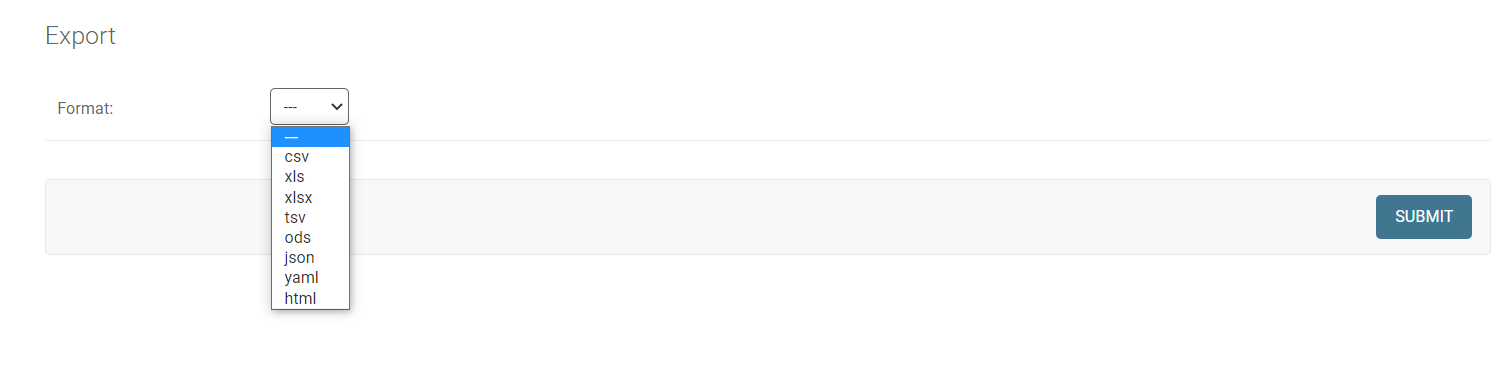
Django import_export app permissions
With the above code, all staff users will have access to django import export feature under the Admin interface. In order to restrict access to users with add, view, change or delete permissions, add the code below in project settings.py.
IMPORT_EXPORT_IMPORT_PERMISSION_CODE = 'delete'
IMPORT_EXPORT_EXPORT_PERMISSION_CODE = 'delete'
In place of delete, you may use other permissions like "add", "view" or "change".